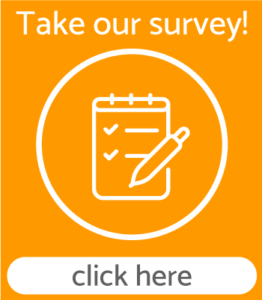PAMS – Parent Account Management System
PAMS is a free internet service provided by Cezars Kitchen for parents to view their child’s cafeteria accounts anytime, 24 hours a day.
How to Register:
- Go to paypams.com
- Click “SIGN UP NOW!” (if you’re in Japan, click the link “for Schools in Japan”
- Create a username and password and enter your contact information
- Add children to your account
Note: before you begin the registration process, have your child’s meal account ID handy. If you do not have the meal account ID, ask your child or call the school cafeteria.
Helpful Tips when Registering
- Username: Create a unique username. If the system indicates that the username is taken, select a different username.
- Meal Account Balance and Cafeteria Purchases: It will take up to one (1) day before balances and cafeteria purchases information for new registrants can be displayed.
- Forgot Password: If you previously registered with PAMS but forgot your password, click on the Forgot Password link on the home page of PayPAMS.com. If the Forgot Password link does not work, contact customer support from the Contact Us page. Do not register again. Note: passwords are case sensitive.
How to use PayPAMS
After registration, click on the navigation menu on top of the page to view your child’s meal account balance, receive low balance email reminders, or view a report of daily spending and cafeteria purchases.

Email Notifications: Make sure that your email account does not block emails from customerservice@paypams.com